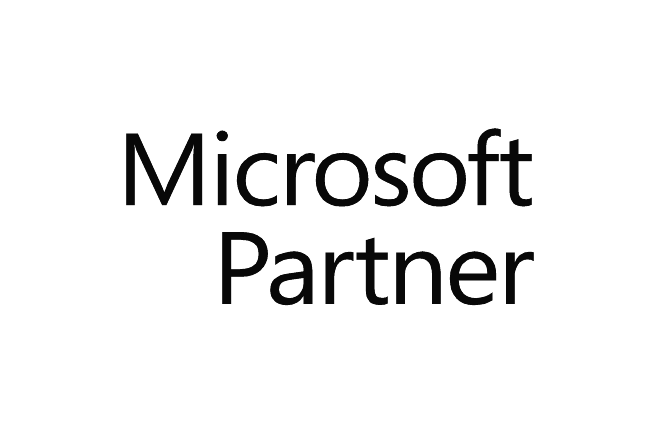Course outline
Duration : 5 days
| ||
This course provides students with the fundamental knowledge and skills to use PowerShell for administering and automating administration of Windows servers. This course provides students the skills to identify and build the command they require to perform a specific task. In addition, students learn how to build scripts to accomplish advanced tasks such as automating repetitive tasks and generating reports. This course provides prerequisite skills supporting a broad range of Microsoft products, including Windows Server, Windows Client, Microsoft Azure, and Microsoft 365. In keeping with that goal, this course will not focus on any one of those products, although Windows Server, which is the common platform for all of those products, will serve as the example for the techniques this course teaches. Training(s) to go further: - M55626 - Advanced Automation and Administration with Powershell (To be available soon) | |
Audience | This course is intended for IT Professionals who are already experienced in general Windows Server, Windows client, Azure, and Microsoft 365 administration, and who want to learn more about using Windows PowerShell for administration. No prior experience with any version of PowerShell or any scripting language is assumed. This course is also suitable for IT Professionals already experienced in server administration, including Microsoft Exchange Server, Microsoft SharePoint Server, and Microsoft SQL Server. |
Prerequisites |
|
Objectives |
|
Contents | Learning Path 1: Getting Started with Windows PowerShell
Learning Path 2: Maintain System Administration Tasks in Windows PowerShell
Learning Path 3: Work with the Windows PowerShell Pipeline
Learning Path 4: Work with PowerShell Providers and PowerShell Drives in Windows PowerShell
Learning Path 5: Query Management Information Using Common Information Model (CIM) and Windows Management Instrumentation (WMI)
Learning Path 6: Use Variables, Arrays, and Hash Tables in Windows PowerShell Scripts
Learning Path 7: Create and Modify Scripts Using Windows PowerShell
Learning Path 8: Administer Remote Computers Using Windows PowerShell
Learning Path 9: Manage Cloud Resources Using Windows PowerShell
Learning Path 10: Manage Microsoft 365 Services Using Windows PowerShell
Learning Path 11: Create and Manage Background Jobs and Scheduled Jobs in Windows PowerShell
|