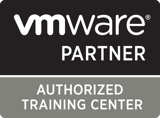Course outline
Duration : 5 days
| ||
VMware Horizon 8: Deploy and Manage is a five-day combination course of VMware Horizon 8: Skills for Virtual Desktop Management & VMware Horizon 8: Infrastructure Administration. This training collection gives you the hands-on skills to deliver virtual desktops and applications through a single virtual desktop infrastructure platform. You will build on your skills in configuring and managing VMware Horizon® 8 through a combination of lecture and hands-on labs. You learn how to configure and deploy pools of virtual machines and how to provide a customized desktop environment to end-users. Additionally, you will learn how to install and configure a virtual desktop infrastructure platform. You learn how to install and configure VMware Horizon® Connection Server™, VMware Unified Access Gateway™, how to configure a load balancer for use with Horizon, and how to establish Cloud Pod Architecture. | |
Audience | À qui s’adresse ce cours (audience) |
Prerequisites | Customers attending this course should have, at a minimum, the following skills: • Use VMware vSphere Web Client to view the state of virtual machines, datastores, and networks • Configure Active Directory services, including DNS, DHCP, and time synchronization |
Objectives | By the end of the course, you should be able to meet the following objectives: • Recognize the features and benefits of Horizon• Use VMware vSphere® to create VMs to be used as desktops for Horizon • Create and optimize Windows VMs to create Horizon desktops • Install and configure Horizon Agent on Horizon desktop • Configure and manage the VMware Horizon® Client™ systems and connect the client to a VMware Horizon desktop • Configure, manage, and entitle desktop pools of full VMs • Configure, manage, and entitle pools of instant-clone desktops • Create and use Remote Desktop Services (RDS) desktops and application pools • Monitor the Horizon environment using Horizon Console Dashboard and Horizon Help Desk Tool • Identify Horizon Connection Server installation, architecture, and requirements. • Describe the authentication and certification options for a Horizon environment • Recognize the integration process and benefits of VMware Workspace ONE® Access™ and Horizon 8 • Discuss performance and scalability options available in Horizon 8 • Describe different security options for the Horizon environment |
Contents | Course Introduction • Introductions and course logistics • Recognize the features and benefits of Horizon • Define a use case for your virtual desktop and application infrastructure • Explain basic virtualization concepts • Create a Windows and a Linux virtual machine using vSphere • Outline the configuration choices when installing Horizon Agent on Windows and Linux virtual machines • Identify the steps to set up a template for desktop pool deployment VMware Horizon Client Options • Describe the different clients and their benefits • List the advantages of instant clones • Explain the difference between an RDS desktop pool and an automated pool • Monitor the status of the Horizon components using the Horizon Administrator console dashboard Horizon Connection Server • Recognize VMware Horizon reference architecture • Compare the authentication options that Horizon Connection Server supports • Recognize the features and benefits of Workspace ONE Access • Describe the purpose of a replica connection server Managing VMware Horizon Security • Explain concepts relevant to secure Horizon connections |